Connect to QuickBooks Desktop
To connect to QuickBooks Desktop, first go to the Main Menu and click on "Company Settings."
On the Company setup screen:
- Click on “Integration”.
- Expand “QuickBooks Integration“.
- Select “Desktop” from the dropdown menu.
After selecting “Desktop”, turn the integrator on:
Then download and install the Integrator. After installation you will have to restart your PC.
Take notice of the API key that was generated, you will need this to connect to QB desktop.
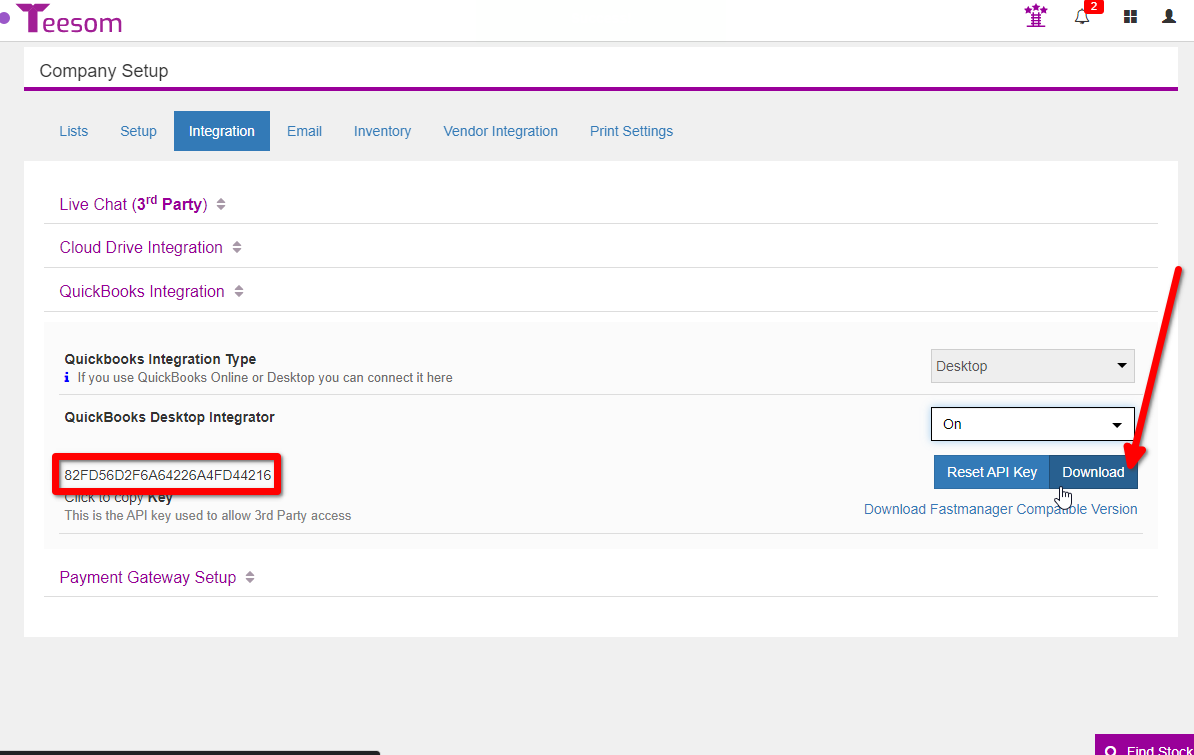
After restarting your PC, open up "QB Teesom" and enter your API/Auth Key, then click "Connect".
For a more comprehensive look at connecting to QuickBooks Desktop, please see: Connect QuickBooks Desktop
For a more comprehensive look at connecting to QuickBooks Desktop, please see: Connect QuickBooks Desktop
Related Articles
Connect to QuickBooks Online
You must be logged into an "ADMIN" account in QuickBooks Online before connecting in Teesom. To connect your Teesom account to QuickBooks Online, go to the Company Setup page via the Main Menu. Click on the “Integration” tab. Then expand “QuickBooks ...Required Setup Before Integrating With QuickBooks
Before you can transmit information to QuickBooks, you need to ensure that your Integrator is fully connected between Teesom and QuickBooks Online. This includes linking Sales Tax Rates, Sales Categories, Payment Methods, and Terms to their ...Import Customers From Quickbooks Online
After connecting to QuickBooks Online you can import your QuickBooks customers into Teesom. Go to the Main Menu and click QuickBooks to open the QuickBooks Online Integrator. On the "QuickBooks Online Integration" page: Go to the "Setup" tab. Expand ...